Back
Group Management
Map Creation
The Grouping feature enhances the flexibility of categorizing routes and places for creators, liberating them from the constraints of fixed paths or sequences. This feature facilitates the development of content across diverse themes.
Upon establishment, creators can incorporate existing places and routes into a group from the map. Additionally, by long-pressing on the map, routes and places can be selected and allocated to designated groups.
Serving as efficient filtering tags, groups facilitate the showcasing of theme-specific content.
Map grouping feature expands creative possibilities in map design, as well as introduces advanced organizational methods.
Map Grouping Feature
- Add locations and routes to groups
- Add the same place or route to multiple groups
- Support for up to 20 groups per map
Add Places/Routes/Stickers to Group
1. Add Places
- Create a new group
- Tap on “Place” at the bottom
- Choose a place from the map or search for a new one
- Select the place
- Tap “Done” to add the location to the group.
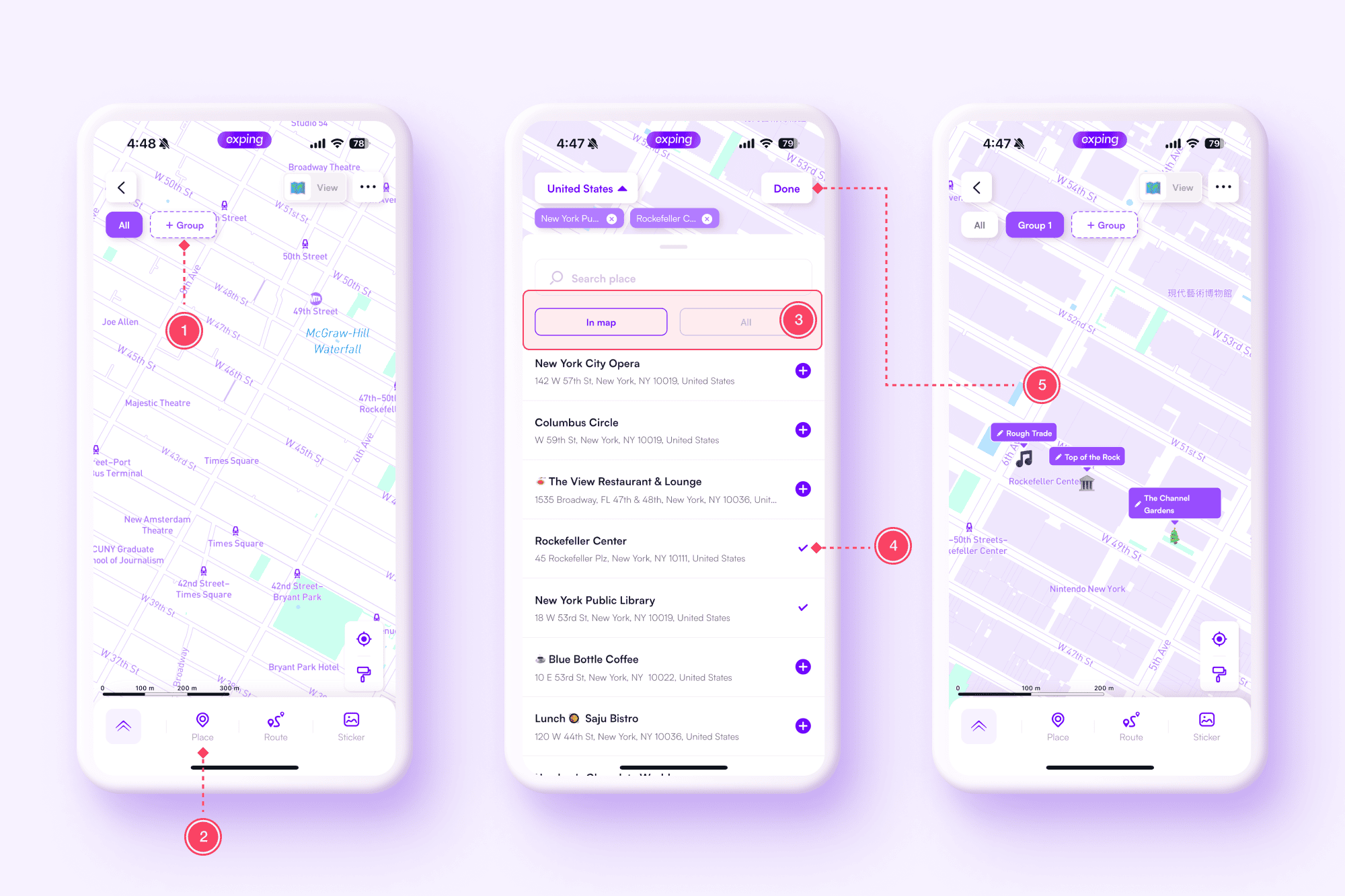
2. Add Routes
- Create a new group
- Click on “Route” at the bottom
- Tap between “Auto Plan” or “Freeform” for creating a route
- Tap “Generate” to add the route to the group
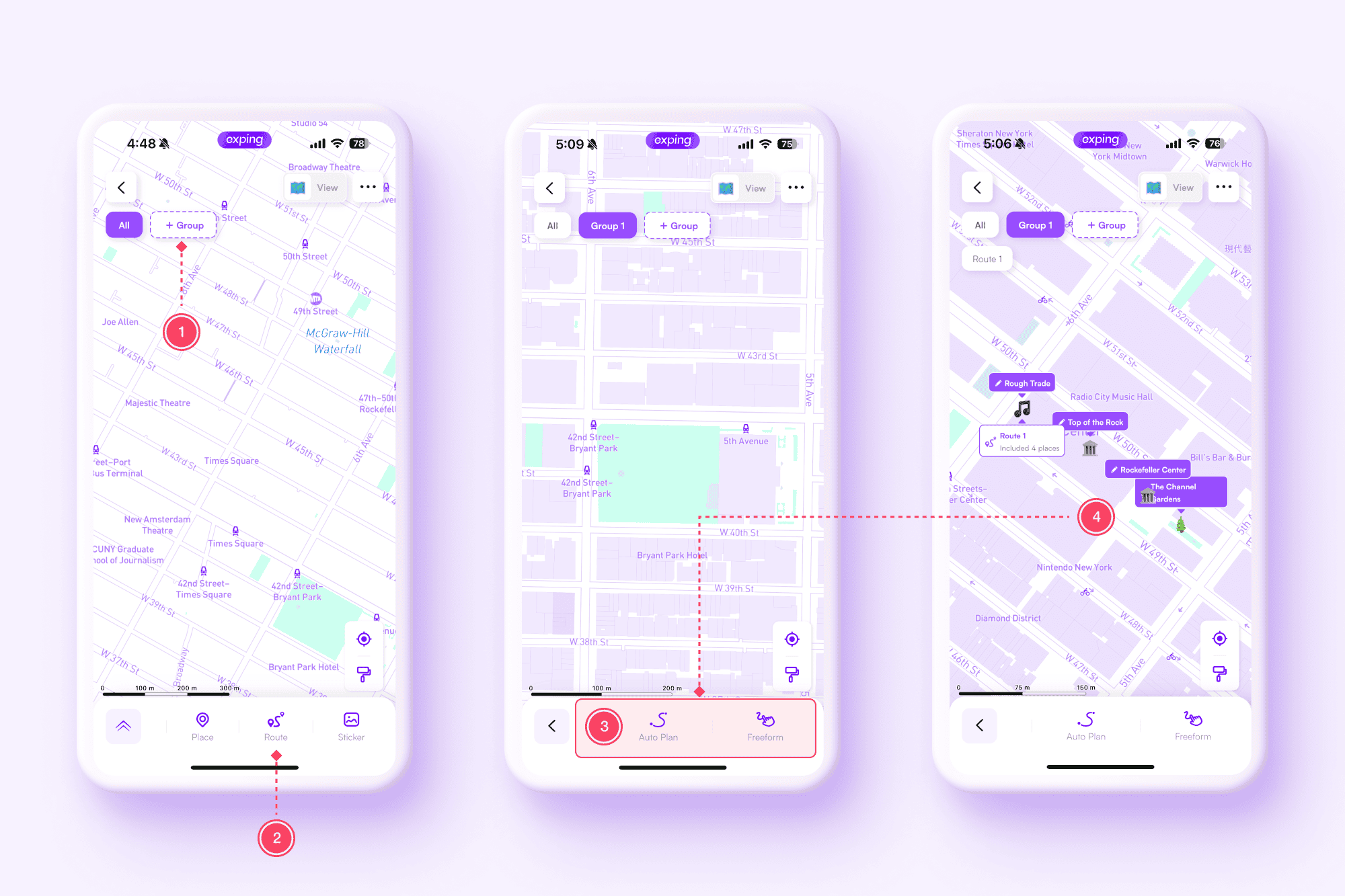
3. Add Stickers
- Create a new group
- Tap on “Sticker” at the bottom
- Opt to upload an image from your album or select from system stickers
- Adjust the sticker as needed, then tap on the map to place the sticker under the group
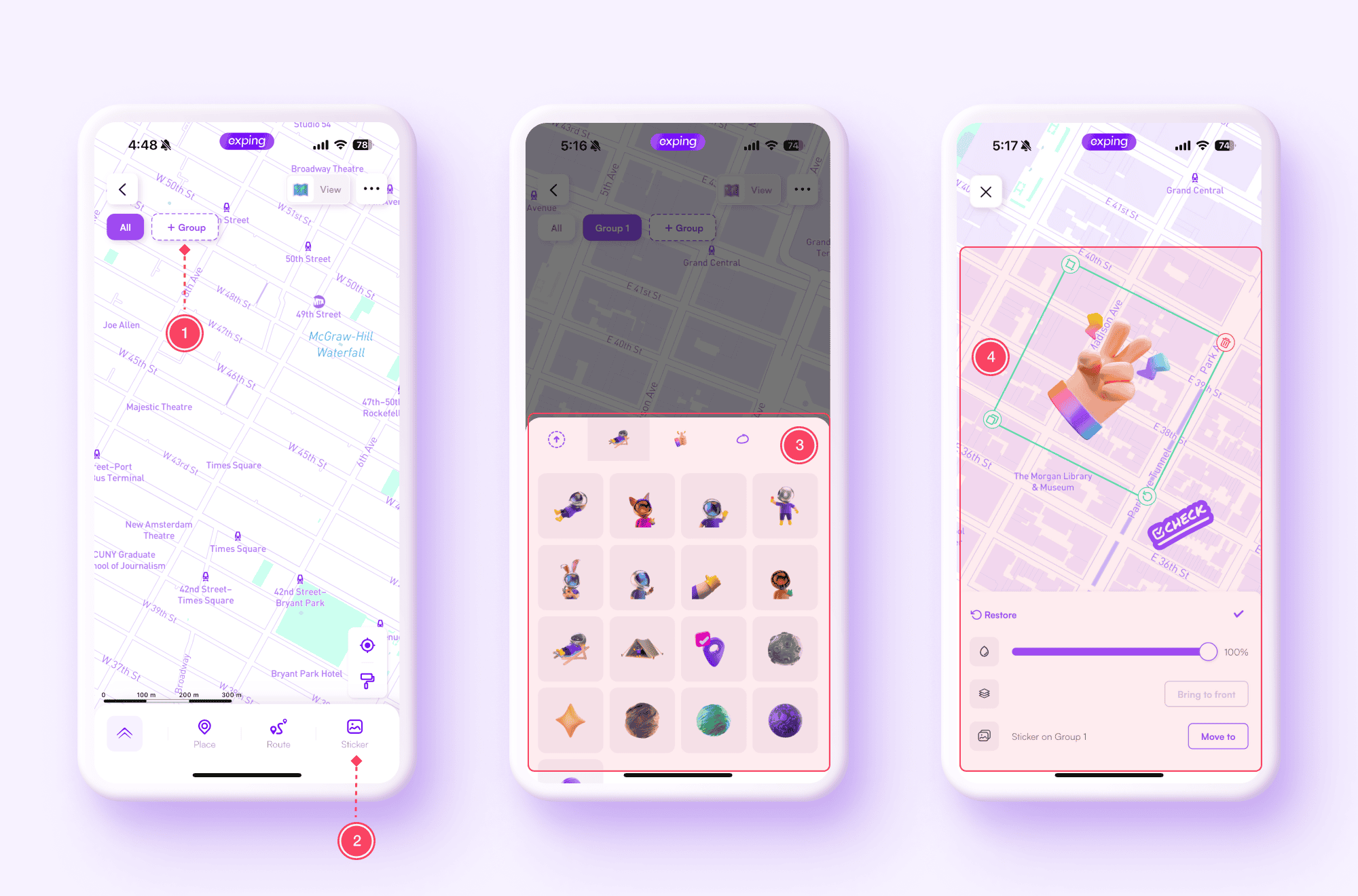
Repeat these steps to add multiple groups to the map, and add places, routes and stickers to designated group.
Delete / Change the Order of Groups
- Long press the group on the map editing page until the delete icon appears
- Choose to delete the group or long press and drag to change its order
Rename a Group
On the editing page, double-click on the group to change its name.
Map Usage
- Categorization
When categorizing on the map, creators can group recommended food establishments into categories like "Coffee", "Cake", "Burger", and "Pasta", making it easy for food enthusiasts to choose their preferred category.
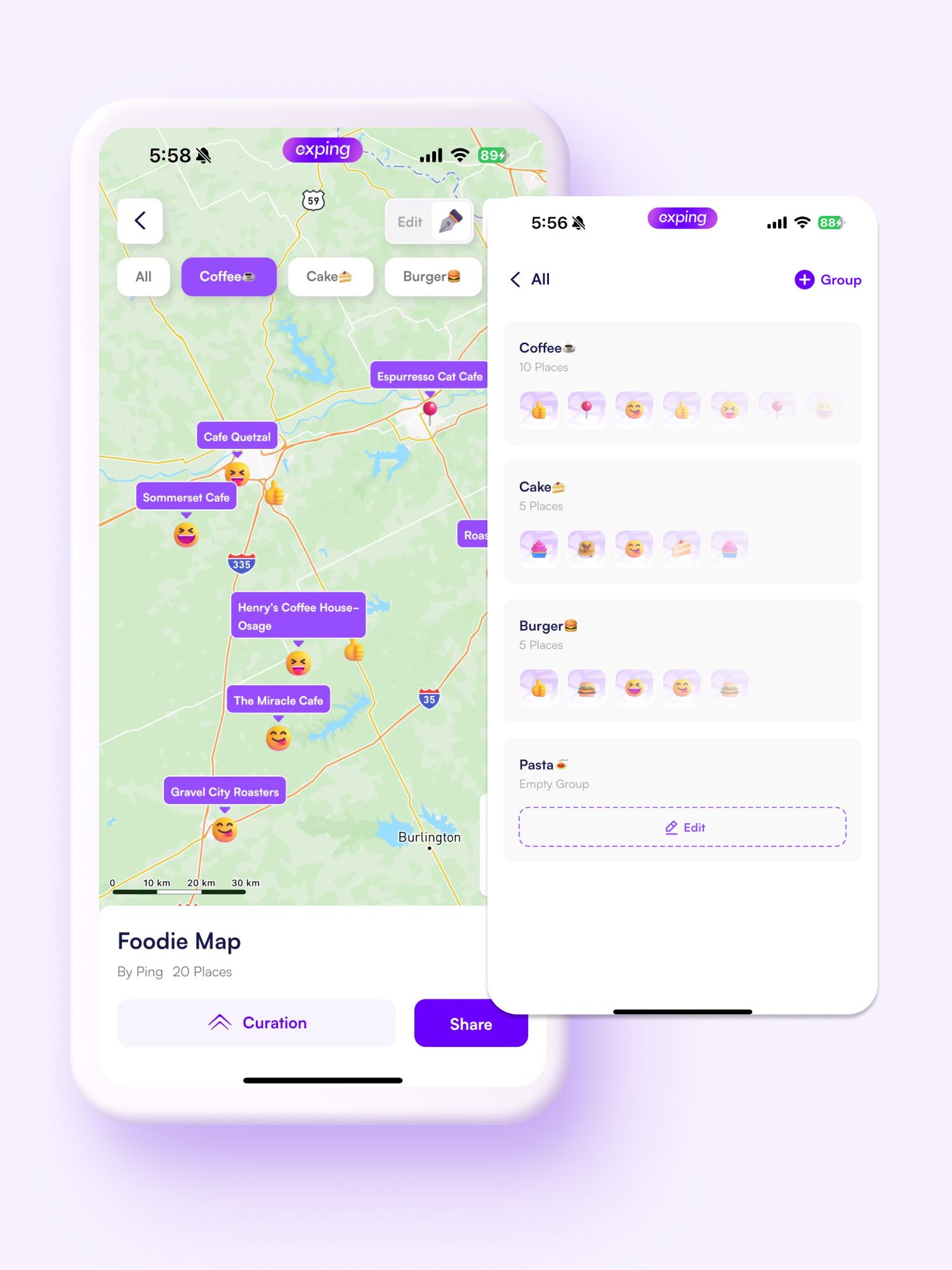
Previously, on exping, there was a popular pet-friendly hospital map. With the grouping feature, it expands the individual pet hospital map into a "Pet Lover's Life Map", categorizing places such as pet stores, pet hospitals, pet grooming salons, pet-friendly restaurants, and pet-friendly parks into different groups.
Viewers could access more comprehensive pet-related information on a map, effectively transforming it into a "Pet Life Surroundings Guide".
- Hierarchical Display
Information related to the same topic can be presented in a hierarchical manner under the grouping feature.
For instance, cycling enthusiasts can divide different difficulty levels in a "Cycling Map" into groups like "Advanced Challenge", "Experienced Rider Routes", and "Beginner-Friendly", enabling viewers to choose a cycling route that suits their preferences.
- Schedule Display
Creators can set groups as "Day 1", "Day 2", "Day 3", and so on in the "Travel Plan Map" to arrange their travel plans according to the itinerary.
For exhibition and event organizers, grouping information by date can provide a more intuitive presentation of daily booth details, making it easier for attendees to access relevant information.

- Track Visits
By grouping locations, you can categorize the coffee shops in your "Must-Visit Hand Drip Coffee Spots" group as "Visited" or "Unvisited." This way, you can easily keep tabs on your visits, much like a map-based to-do list.
For businesses, the same grouping approach can be employed in customer management, such as "Customer Visit Map" or "Customer Conversion Map”.
- More Ways to Use
- If you're an avid reader, you can create a "Reading Map" and categorize places like bookstores, cafes, and parks into groups like "Reading Retreats", and "Literary Cafes". You could even have a group for "Vintage Bookstores" to gather unique old bookshops.
- If you maintain a fitness routine, consider creating a "Training Map" with sections for nearby running trails, biking routes, gyms, etc., into group like "Running", "Cycling", "Yoga" or "Hiking" for easy access to suitable exercise locations.
- Parents can create a "Parent-Child Map" for places like playgrounds, children's museums, and family-friendly restaurants, and other frequented locations for convenient weekend outings.
- Photographers can create their own "Photography Map." Organize locations into groups such as "Urban Art" (street art and murals), "Urban Scenery" (architectural landmarks), and "Urban Culture" (pedestrian streets and cultural hubs). Before a photo session, open the map, choose a group and locate nearby captivating places to capture.