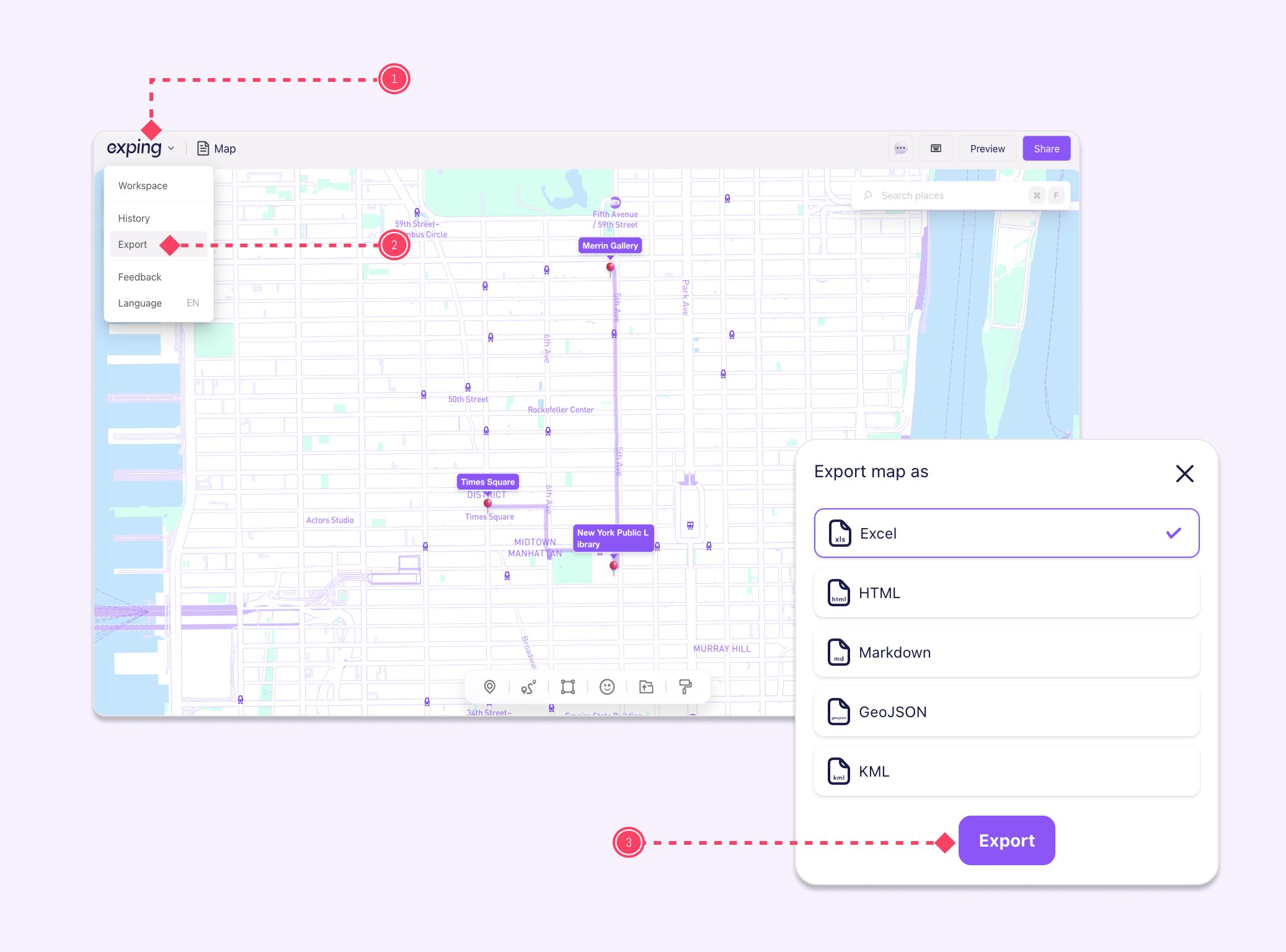Back
Map Export
Advanced Tips
Exping isn’t just for planning your trips—it’s also a way to create and share your map story. To give you more flexibility, we’ve introduced the map export feature. Now, you can easily export map data like locations, notes, addresses, coordinates, and photos in multiple formats. It’s a convenient way to back up your data, keep your map story organized, or share your travel plans with friends!
💡 Now, you can export in the following formats:
- Excel
- HTML
- Markdown
- GeoJSON
- KML
How to Export Map Data?
How to Export Map Data on the Exping App?
-
Go to "Settings" from the "Profile" section and tap on "Export"
-
Choose the map you want to export and tap "Export"
-
Pick the format you need
-
Tap "Download" to save
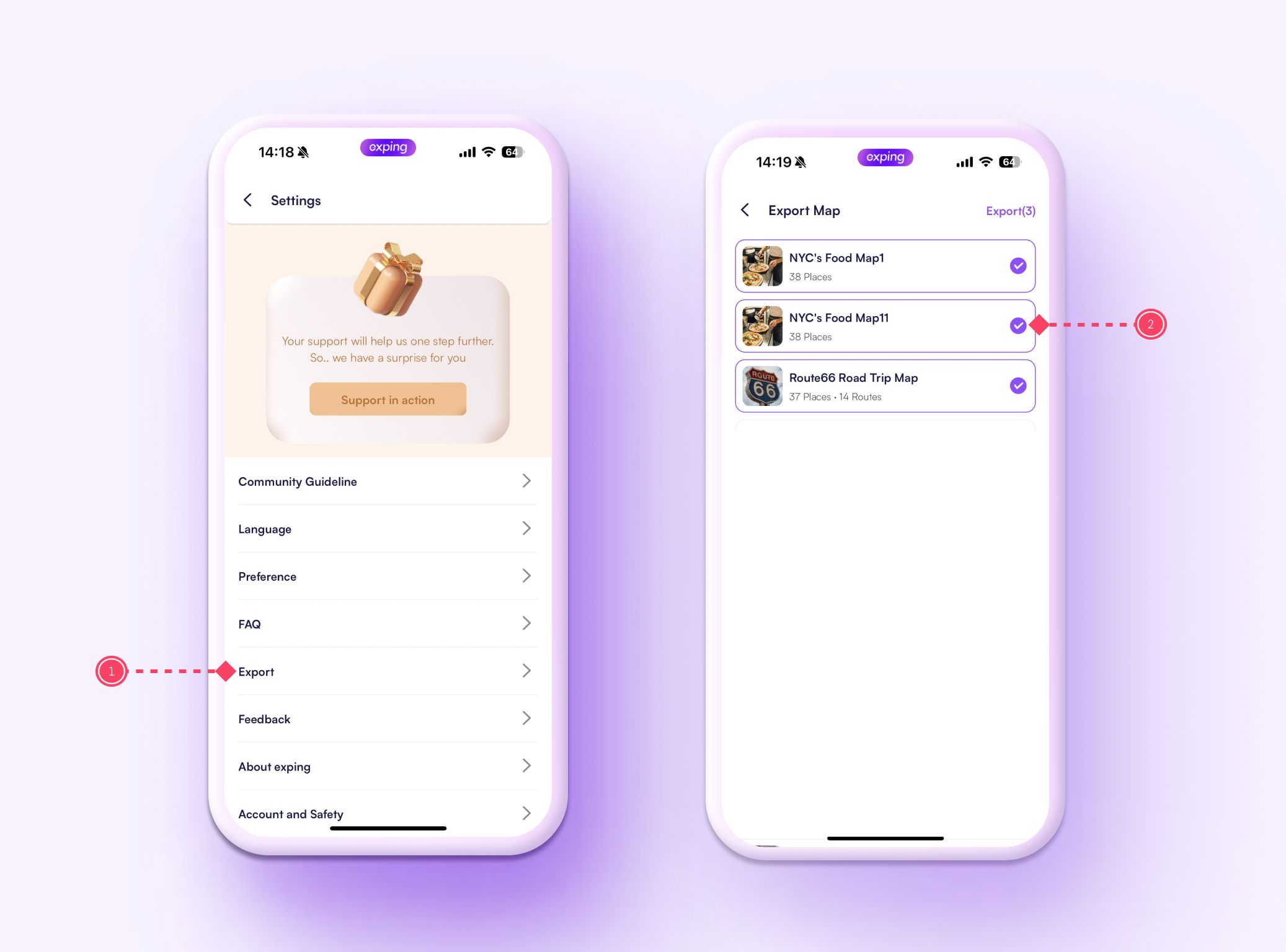
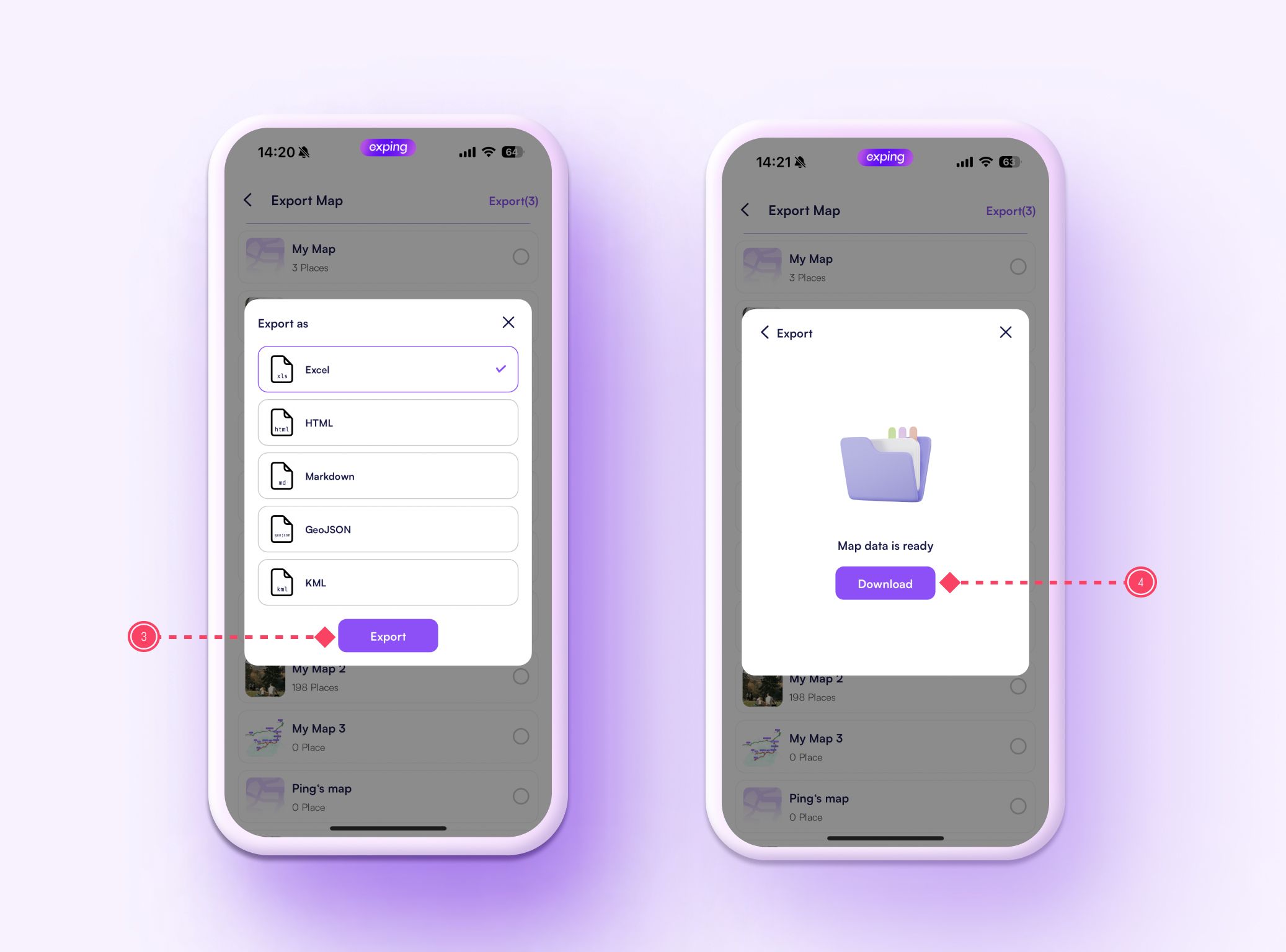
How to Export Map Data on the Exping Web?
-
Head to the web version, open the map you want to export, and click on the "exping" toolbar in the top left corner
-
Click "Export"
-
Select the format you need, click "Export" and you’re all set!